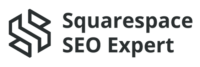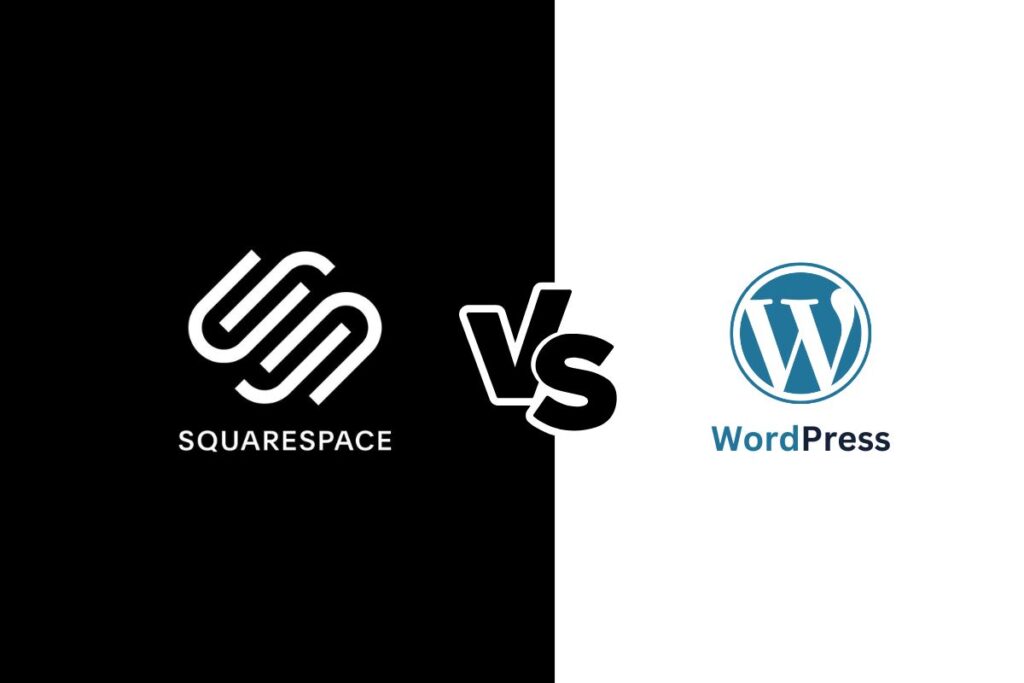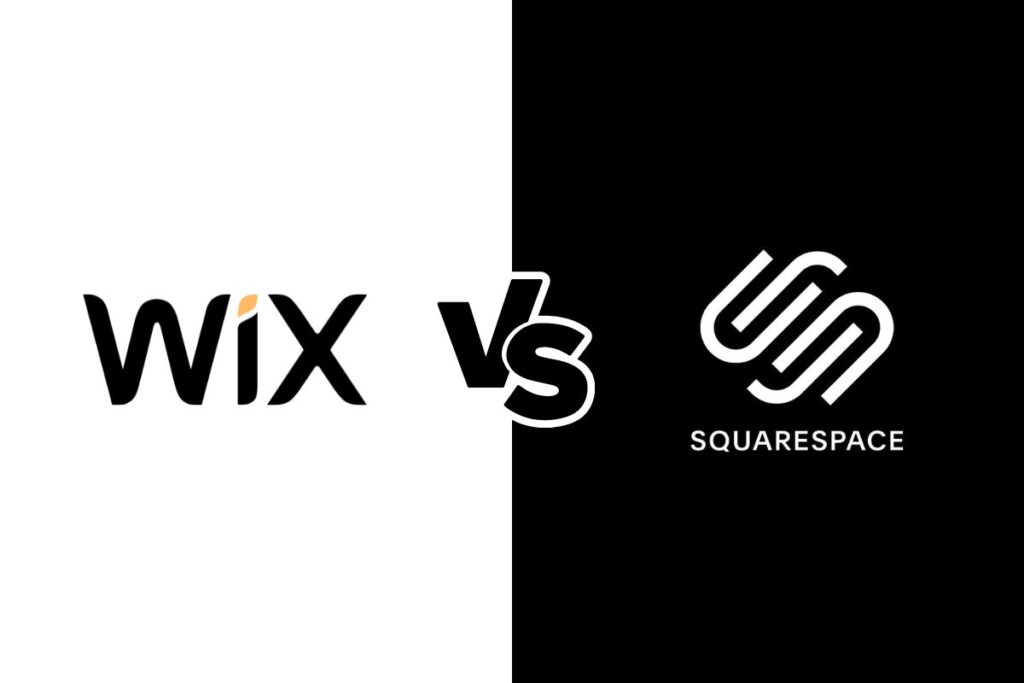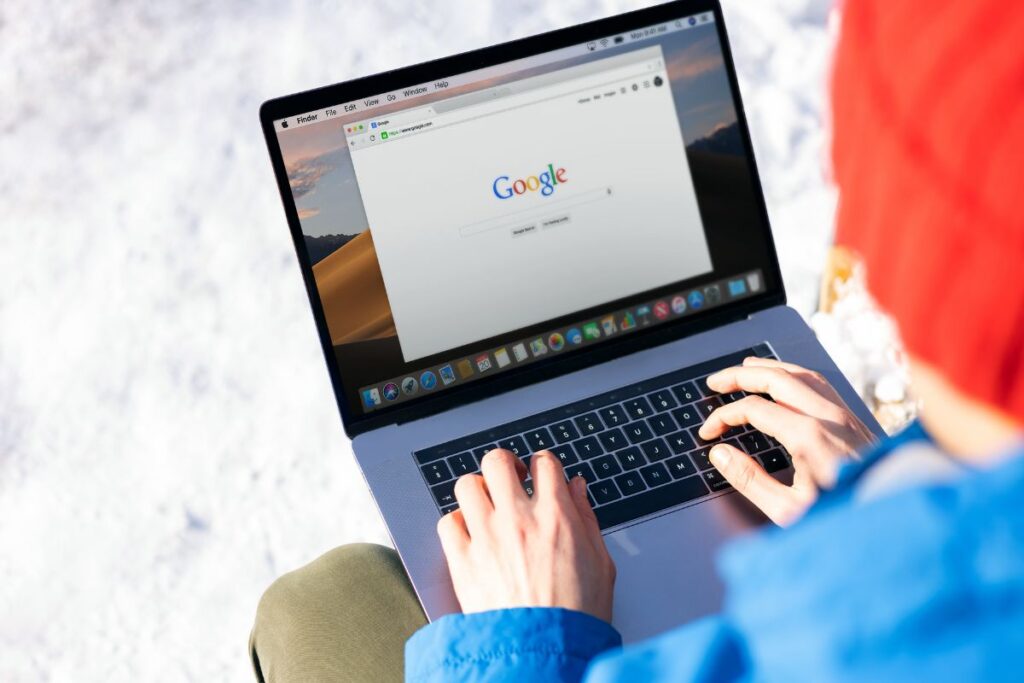Google is the ultimate platform to share any interesting and top-notch ideas. But making your Squarespace website stand out amid millions of sites and pages is difficult. Connecting Squarespace Google Search Console is the best path to optimize your site thoroughly.
You can set up Google Search Console (GSC) by copying the meta tag from your GSC account and pasting it to the “Code Injection” section of the Squarespace page. You need to go through the verification and submission of the sitemap to complete connecting Google Search Console with your Squarespace.
I understand, as a beginner, that you are feeling off-course and confused with all these new terms and processes. Don’t worry. I am here to guide you through this in the simplest way possible.
What Is Google Search Console (GSC)?
Google Search Console is a free web service proffered by Google to website owners. Formerly known as Webmaster Tools, this service primarily helps the owners monitor and sustain their websites in Google search results.
Google Search Console piles up information for website build-up in the system. This console configures what consumers are searching for, what search terms are leading people to a particular website, and how to reach those metrics for your websites. It also analyzes your website’s position in terms of Google Search, impressions, and clicks.
The features of Google Search Console are quite extensive. After setting up my Squarespace with GSC, I have compiled the core features of GSC that I enjoy.
- Analytic Data – This service allows me to check what searches and queries lead people to my website. According to the impressions, clicks, and traffic, this feature also helps me to optimize my content profoundly.
- Sitemap – Another service of this GSC is optimizing my submitted sitemaps. According to my data about what I think is a top priority for my page, Google knows my ideas, views, and priorities.
- Index Coverage Report – Analyzing the coverage report, this tool provides website owners like me with the position of my sites in the Google index. I can check the number of times my sites were indexed.
- URL Inspection Tool – Submitting the URL generated from my websites to the Google Search Console, I can check the status and functions of these URLs.
Google Search Console is a powerful tool that helps to enhance the performance of my website. The Performance Report manifests the critical metrics. It shows my website’s performance in Google Search results. It helped heighten my website’s visibility and attract more traffic.
How To Make Your Squarespace Website Ready?
Before you can connect your Squarespace Website to the GSC, you need to know how you can make the website ready. In Squarespace, you can build your website from scratch and take it to the next level. Here is a quick and easy guide to making your Squarespace website ready.
- Research your content, competition, audiences, and ideas.
- Sign up to Squarespace
- From a list of templates, find one that is suitable for your content.
- Create the homepage for your new website.
- Plan your page outlet for easy navigation.
- Add the contents that you planned for
- Add photos, images, etc., to make it attractive.
- Upgrade the paid services
- Publish the website.
Now that your website is ready and published, you can add GSC to monitor and analyze the website you have built.
Why Doesn’t My Squarespace Website Show Up In Google Search?
Before delving into the ways to add Google Search Console to Squarespace, I need to clarify one thing. Setting up Google Search Console to Squarespace is only the first step of getting indexed. So, don’t expect Squarespace Google Search Console to show up immediately. Here are some reasons why the website doesn’t appear in Google Search.
- Incomplete verification
- No sitemap submission was done
- Google is unable to crawl your contents
- Posts are less than 300 words
- Blocked Search Engines to crawl into your Squarespace websites
- Squarespace Google Search Console is yet to be indexed
- Your Squarespace website is a new
- Google removed your Squarespace website
If you connect Google Search Control to Squarespace now, it may take 1 week or more to show up in Google Search, even following full protocol. So, I would advise you not to worry and follow the instructions properly.
Step By Step Guide To Connect Google Search Console With Your Squarespace
I remember the first time I attempted to connect Squarespace to Google Search Console and how daunting that experience was! I hope you don’t go through a similar experience. I am going to help you connect to the Squarespace Google Search Console in the easiest way possible.
Step 1: Open The Google Search Console site.
In case you don’t have a Google account, you must open one. Then, you click on this link to access the GSC site. On a separate tab, log into your Squarespace website and copy the URL of that website.
Paste the copied link to the URL prefix box, including the “http” prefix. Once you hit continue, you will notice a green box. However, the box will only appear if you add Google Analytics beforehand. If you didn’t, don’t worry. You can add it later. Let’s carry on.
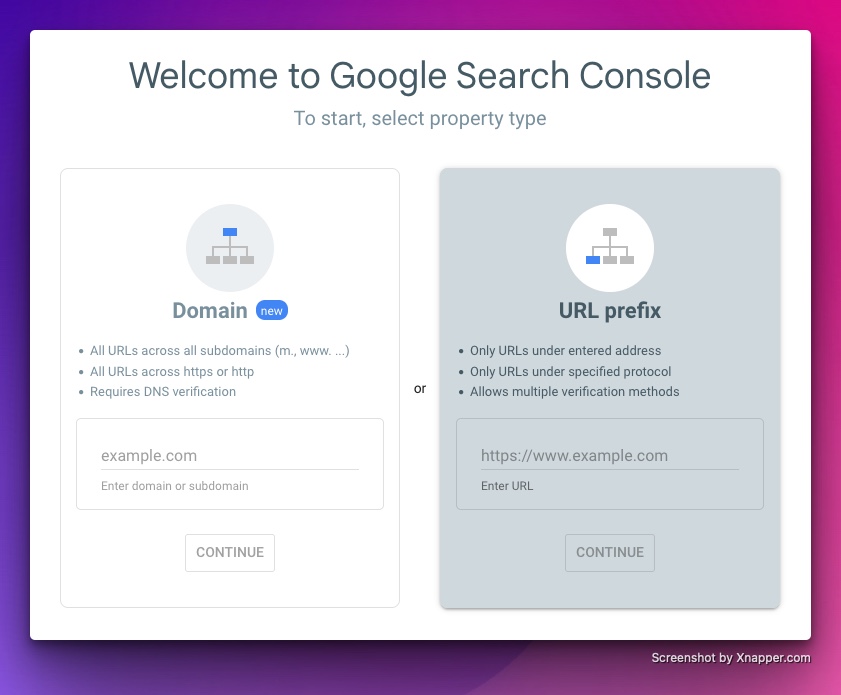
Step 2: Find The Google Search Console Meta tag
Search the “verify ownership” section. If you can’t find the section, find the ‘three bar’ option and select “Add property.” When you paste the URL of your Squarespace website, you will see “recommended verification method.”
At the last option, select “Other verification methods”. There, you will notice a box for “HTML Tag: Add a meta tag to your site’s home page.” Click on the box. Next, another box will pop out and say, “Copy the meta tag below.” You hit copy, and the meta tag will be copied.
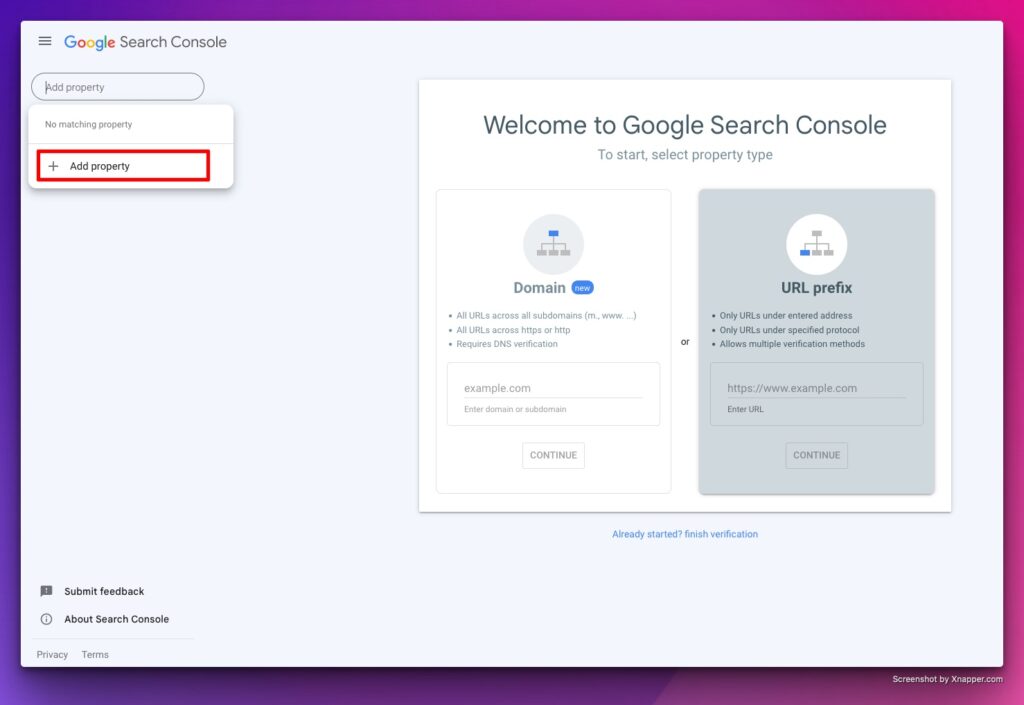
Step 3: Paste The Meta Tag
Now, the hard part is done. All you have to do is paste the Meta tag link you copied. On your Squarespace Website, go to “Code Injection”. In the header box, paste the copied Meta tag link. Now, hit the “SAVE” button on the left side.
Voila! Squarespace Google Search Console is done. Well, technically, halfway done. You need to verify it, which we will discuss shortly.
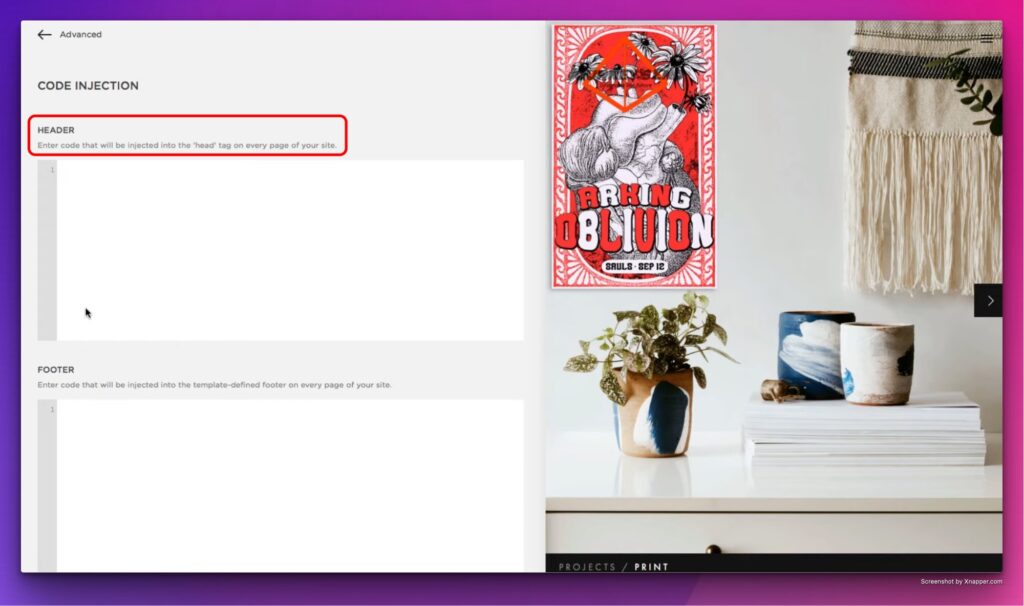
How To Verify The Squarespace Website With Google Search Console?
Google Search Control checks and verifies the primary domain of the website. The domain can be either a built-in Squarespace or a custom domain directed by Squarespace or a third party. The Squarespace verifies Google Search Console from the verify ownership box.
Once you have copied and pasted the Meta tag from the Google Search Console to Squarespace, hop back to the Google Search Console tab, check the pop-up box, and click “Verify ownership.” You will find a “Verify” button under the “HTML tag: Add a meta tag to your site’s home page” section. At the bottom, click on “DONE” in the pop-up box.
Remember the meta tag you have copied and pasted? Keep the tag likewise in the “Code Injection” part. If your domain is custom, ensure they are properly connected and fully active. In case you change your primary domains, your Squarespace Google Search Console must be reconnected. You need to wait for 72 hours for verification completion.
How To Check Google Search Console Screen?
Once the verification is done and dusted, you can see the Squarespace Google Search Console on the screen. You can check the screen on the Overview page. This page is dedicated to users with a Google Ad account. You will see the latest updates on that Overview page.
Some elements of Google Search Console will inform you about the coverage graph, performance graph, and web search clicks. The Overview Page will be blank after the Squarespace Search Console Verification. However, over time, Google will collect data according to your website.
Advantages Of Connecting The Squarespace Website With Google Search Console?
I am sure you already know the upper hand of having Squarespace Google Search Console connected. However, if you are new to all this, you might not realize how many features you can avail of this service. It took a long time for me to realize its whole potential, but I am listing all the advantages for your convenience.
Enhancing Search Visibility
Google Search Console and Squarespace can improve the search visibility of your website. When I submitted a sitemap on GSC, I realized how efficient it is to monitor how Google indexes my site. Search visibility is crucial if you want a higher ranking in the search engine. And you can achieve it when Google can crawl your Squarespace site more effectively.
Indexing And Crawling
When you have Google Search Console on Squarespace, you can ask Google to index your Squarespace website. More astonishingly, Google can index certain sections and pages specifically if you request. This process will ensure your most important content is indexed so that people can find it in search results.
Google Search Console doesn’t only index my Squarespace website but also lets me monitor how it crawls and indexes my site. From this monitoring, I have fixed any indexing or crawling issue that was stopping my site from raking on top.
Analyzing The Search Performance
Google Search Console offers insightful information on how well the Squarespace website appears in search results. I receive information on clicks, impressions, and click-through rates (CTR) for my Squarespace websites. This information also helps me to identify which websites related to my content are doing well and optimize my site accordingly.
Mobile Usability Report
When you connect Google Search Console to Squarespace website, GSC adds mobile usability and performance reports. These reports will guide you in identifying if the website is in any way affecting the mobile experience. Since most of us are now mobile-dependent and do our searches with it, any issue impeding seamless browsing is caught in reports.
Keyword And Query Data
Google Search Console on Squarespace provides data on any pivotal keyword relevant to your content. You can check the search terms most people are using to find your website. You can also notice their click-through rates. GSC will also position your website according to these queries.
Security Issues
Google Search Console not only boosts your Squarespace website but also protects it from malware and hacked content. It sends a notification if you receive any manual action from Google. These actions can include a penalty or warning. It helps you take preventive measures and correct potential mistakes that may have grave consequences.
Does Squarespace Automatically Submit A Sitemap To Google?
Squarespace sitemap denotes a whole list of page URLs that are generated by your website. It is a file where you provide information about your page, videos, and files and define their relationship among them. Google doesn’t require a sitemap for small websites, such as websites with less than 100 pages.
However, I would suggest you submit a sitemap to Google Search Console, no matter how small or big your website is. That lands us on the question again. Does Squarespace automatically Submit your sitemap? The answer is No.
Squarespace automatically generates a “.xml” sitemap for your website but doesn’t submit it to Google. So, thankfully, you don’t need to manually make a list of URLs. But you need to submit it to Google following the proper decorum. Don’t worry. I got your back. I will explain how you can submit a Squarespace sitemap on Google Search Console.
Can I Submit A Sitemap On Google Search Console?
You have to submit your sitemap for your own Squarespace website. It allows the Google Search Console to index your website. Since Squarespace generates the .xml sitemap upfront, you only need to submit it to Google Search Console.
- Log in to your Google Search Console account
- Search “Sitemaps” on the navigation panel on the left.
- Head over to the “add a new sitemap” box.
- Copy and Paste the sitemap in .xml format.
- You are done. Wait for Google to verify your sitemap.
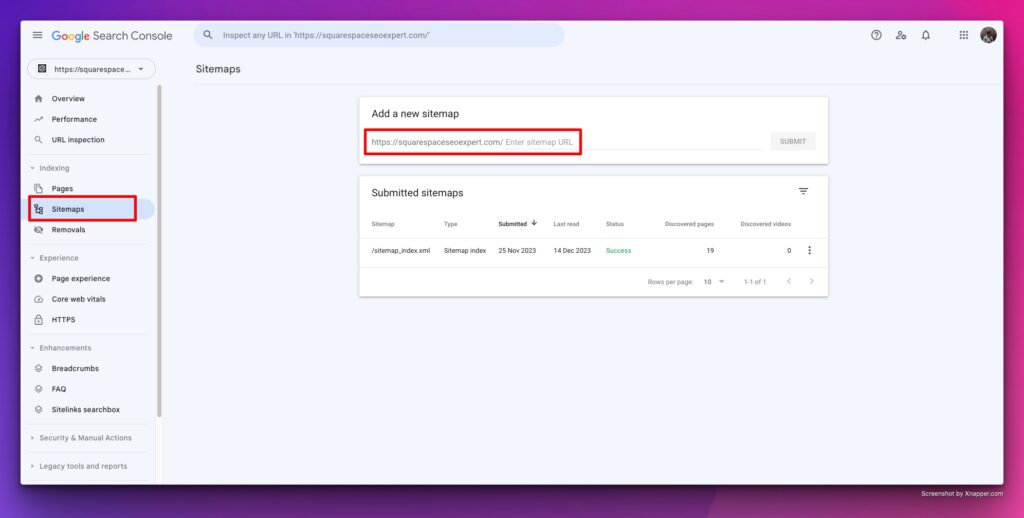
How To Request Indexing To Google?
Indexing is a complex process, and the road to getting indexed by Google is pretty bumpy. You must ensure there are no roadblocks to Google getting access to your Squarespace website. Also, you must have something new and updated content for Google to index and crawl your website.
Once you set up your Squarespace Google Search Console and verify and submit your sitemap, you can proceed with requesting indexing. Here is a simple way to request indexing from Google.
- In GSC, go to the “URL Inspection” tool.
- Copy and paste the URL of your website page.
- Click “Enter.”
- Hit on the “Request Indexing” button.
- Wait for confirmation
- Check the “Coverage” report for indexing status.
Final Words
My Squarespace website had been in the dark for ages until I learned about Google Search Console. Connecting my website to GSC has enabled me to optimize my site’s visibility and performance in search results. If you can combine Squarespace Google Search Console for your website, you can boost your site to the top position.