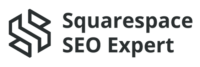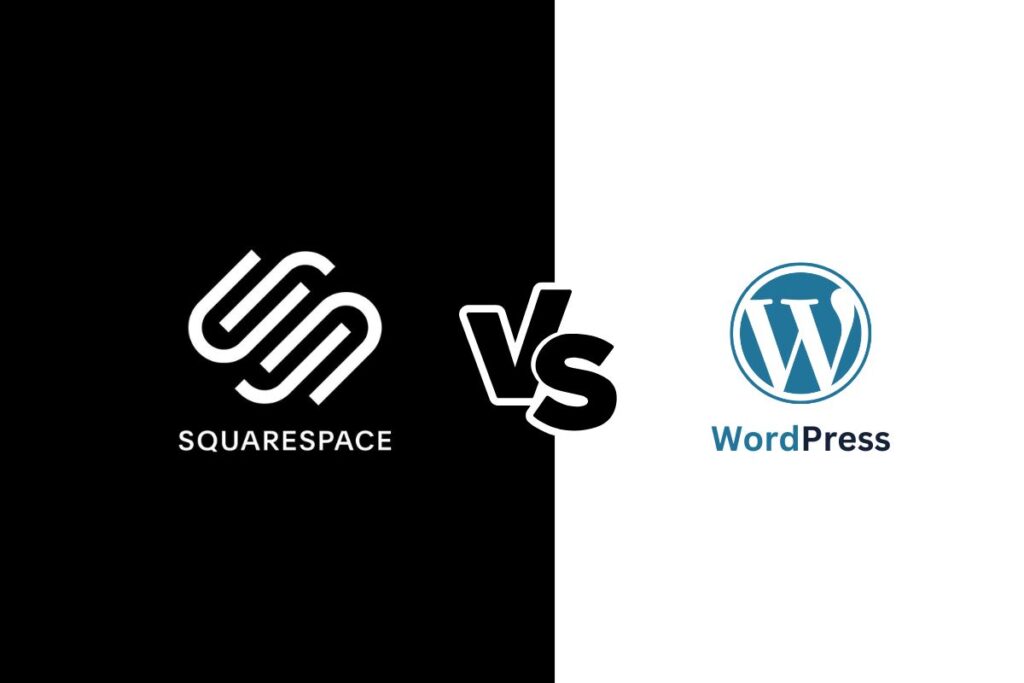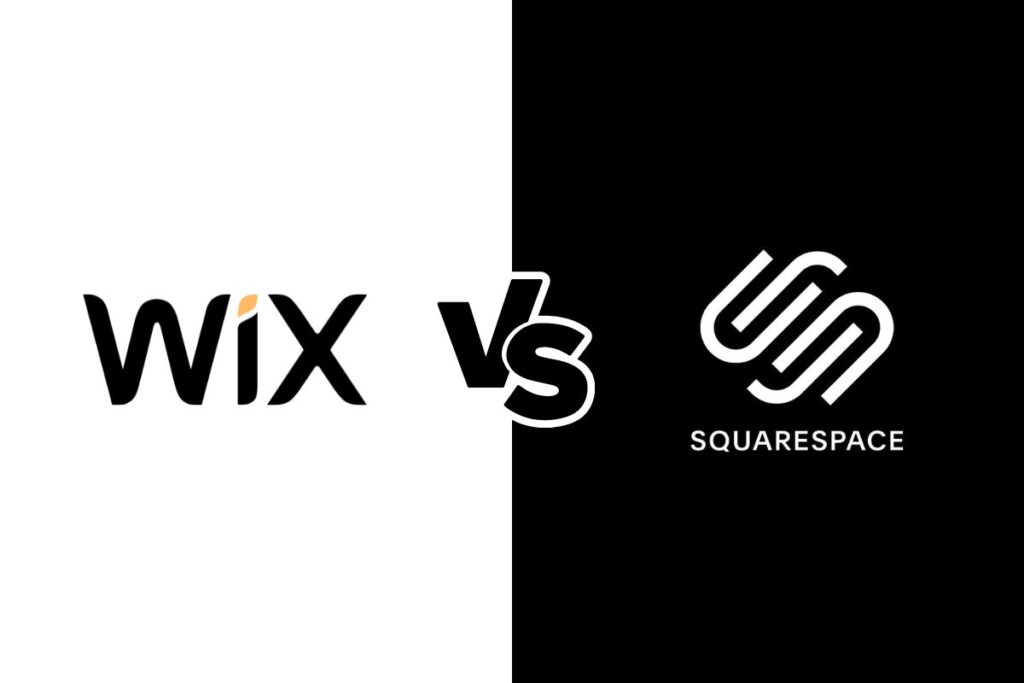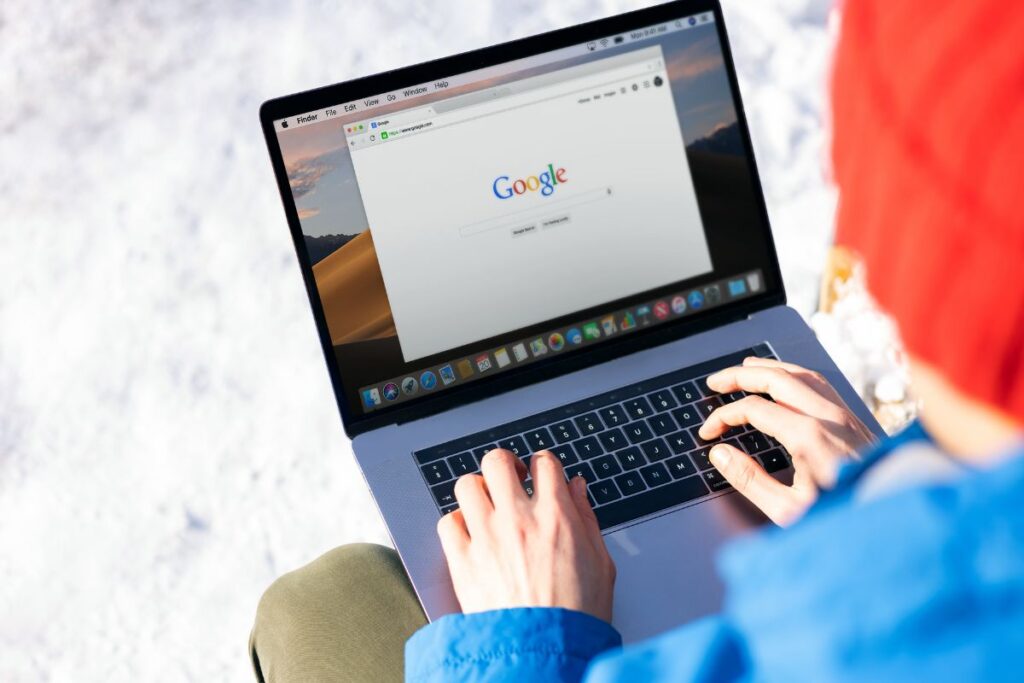Blogging is still the number one way to share our content and expertise in a particular area. You can contribute to the community and can make a good living from your site. And the best part is you don’t even need to know complicated coding or graduate from computer science to become a blogger. You can simply use Squarespace for Blogging.
If you are new to this world, Squarespace is the perfect platform. It is a medium or platform for website owners like you. You can create a Squarespace account and add a blog page. You can add blog posts once you have chosen a layout or template. You can add texts and blocks and create your website as you wish.
You are wrong if you think I am just another Internet guy pretending to be a know-it-all. I have been using Squarespace for a very long time. And I am here to share my expertise so that you can start Squarespace blogging today.
Is Squarespace Good For Blogging?
Starting a blog as a beginner can make your heart skip a bit. You don’t know where to begin and where to go. Thankfully, Squarespace has built a medium where you can share your content and start blogging without prior coding knowledge. Honestly, I have tried many website builder platforms. And I found Squarespace to be one of the best. Here’s why.
Beginner Friendly
If you are a beginner, as I once was, I know how lost and clueless you are feeling. Starting a blog is overwhelming. But it is less overwhelming when you get a platform where the design and most works are handed down to you. All you need to do is learn how they work, and in 20 minutes or less, you can be a pro-user.
Technicalities Taken Care Of
Domain, GSC, sitemap, SSL, and caching. Do all these works feel alien to you? If yes, Squarespace can help. This well-rounded platform takes care of these complex technical issues of blogging so that you can focus on your website and your page. They will do the work for you and explain what’s what.
Abundant Templates
A disorganized web page is the biggest repellant for people, no matter how good the content is. But making a well-crafted and pretty website requires specialized knowledge and a fine idea about design. Not Anymore! You can simply go through the templates crafted and designed by Squarespace. Also, with version 7.1, you get lots of leniency in customization.
SEO Features Included
This advantage highly sets Squarespace apart from the rest of the builder platforms. You can avail of SEO features through the Squarespace website. You don’t need an additional SEO plugin to add SEO keywords and features for boosting your website. You can use Squarespace SEO to add SEO-friendly titles, keywords, and descriptions.
No Additional Plugins
Squarespace is replete with many features that are associated with blogging. This is a complete package, so you don’t need external plugins. Moreover, if you want some specific features, you can find tons of third-party plugins specifically crafted for Squarespace.
No-Limit Storage Space
Any plans provided by Squarespace come with unlimited storage space. You can upload any content on your website without worrying about limited space. You can include all the images and files you wish. Just for videos, there is 30 minutes restriction.
How To Create A Squarespace Account?
I hope I could convince you why you should lean on Squarespace for blogging. Before you can start Squarespace for Blogging, you need to open an account. Don’t worry. It will only take a few minutes. I have jotted down the steps in a concise way so that you can follow this simple instruction carefully.
- Click on this link to create an account.
- Use your Google/e-mail to sign up.
- Provide Information about your future site.
- Select your top goals. (you can skip too)
- Select a template or customize it if you like.
- Add your Information (First name, last name, e-mail, password)
- Add Site title and description
- Well done! You have created an account.
If you want to purchase a plan, you can follow these steps.
- Go to “Settings” on your Squarespace dashboard
- Search “Billing And Account.”
- On Billing, Click on “Upgrade your plan.”
- You can purchase any plan, either website plans or commerce plans.
- Once you are done with the transaction, you can avail yourself of the services you bought.
How To Add A Blog To Squarespace In Version 7.1
There are two versions for blogging on Squarespace. Depending on the versions, instructions can change. Don’t worry. I will discuss both versions subsequently so that you can create a blog no matter what version of Squarespace you are using.
Add A Blog Page
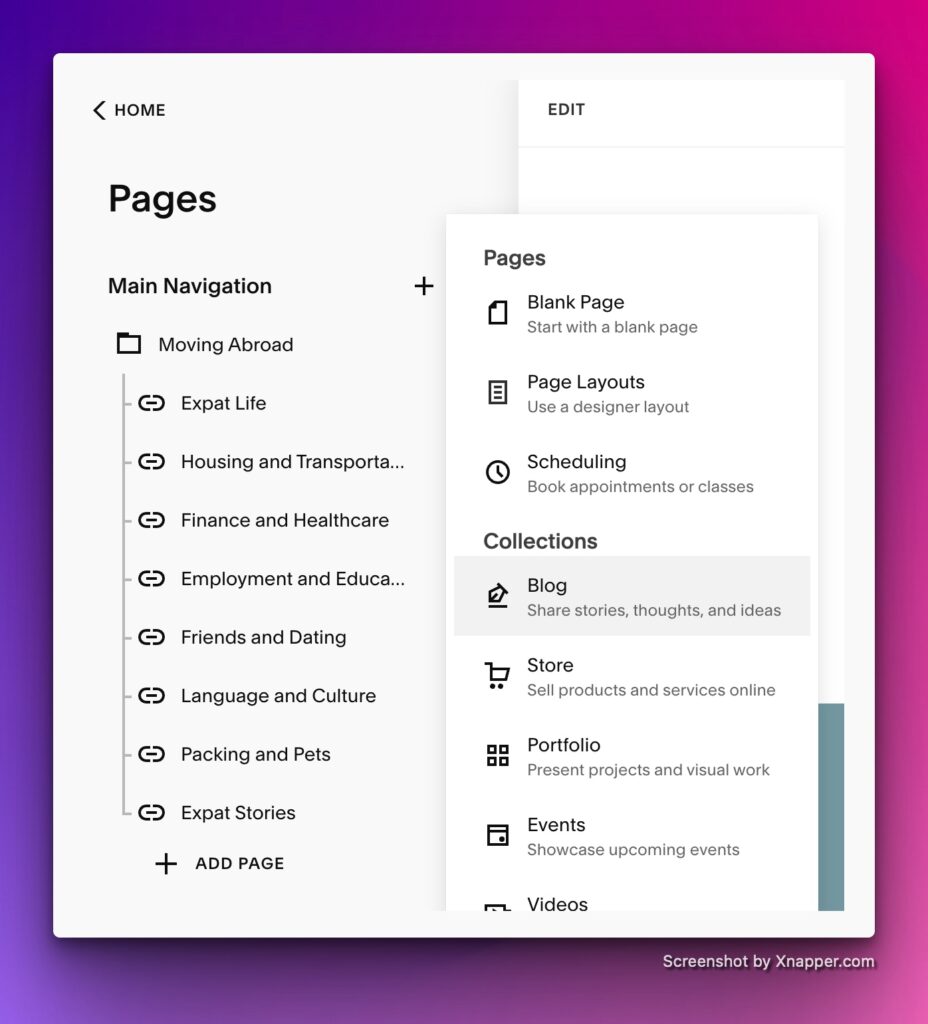
If you go to the template route, you can find many themes that are included with a blog page already. But if the theme doesn’t have a blog or you want your own personal touch to design and build your Squarespace Website, you can “Add a blog page.”
To build a blog page, go to the Pages panel. Search the + sign. There you will find Collections. Select that and click on “Blog”. You will see a list of Blog layouts. You can select your desired layout. You can change the layout if you have a change of heart.
On the left corner, you will see a box where you need to enter a page title. Initially, named “Blog 1”. You can change the title as you wish. If you don’t want to give it a name yet, you can always come back to it later. Once you hit “Enter,” you will see the blog page on the screen and select it from the top-right corner.
Enter A post Title
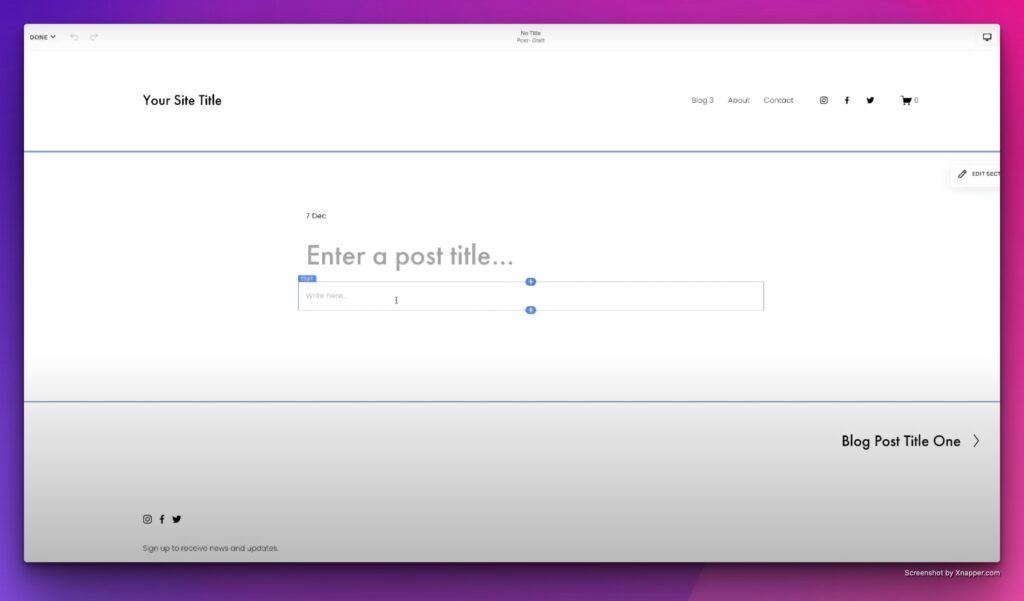
Once you are set with a blog page, you can now create blogs. There is a + icon on the page side panel. Click on the + sign, and you can see “Enter a post title.” You can write the title or copy and paste it from somewhere else. You can change or edit the texts as well. The title must be within 200 characters.
Add More Blocks
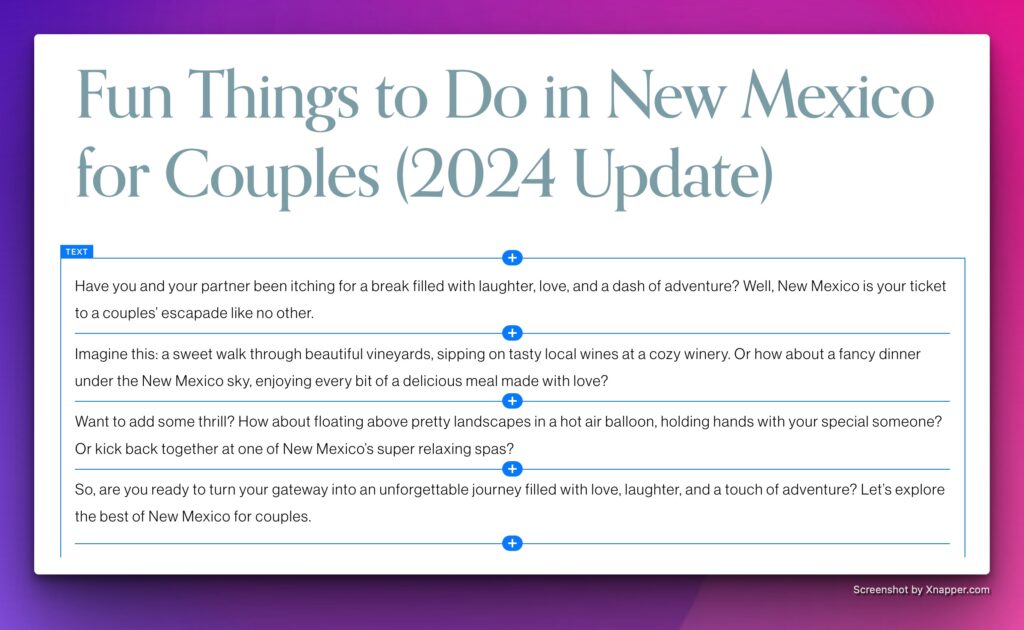
Your blog post comes with a text block where you can insert your texts or content. Additionally, you can add more blocks to the post. There is an insert point for adding more blocks. Just click on the blue + sign.
Block Lists
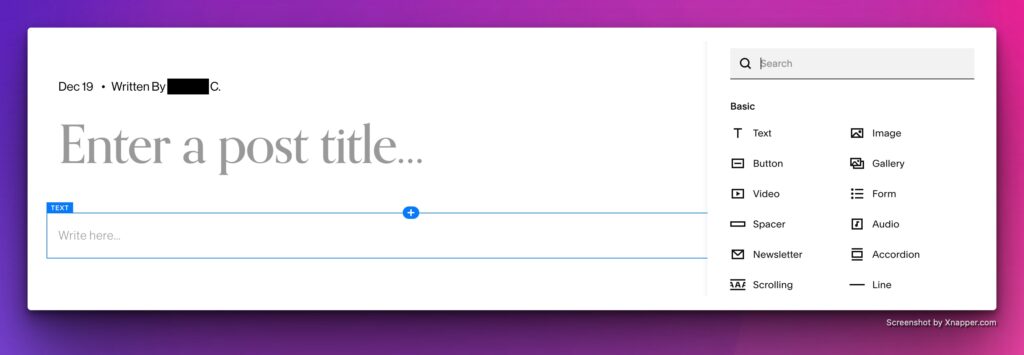
You will find many options for blocks, such as images, videos, texts, quotes, etc. You can simply select the blocks you want to add and include them in your blog. You can edit these blogs afterward. Also, you can change their positions as you desire.
Add Tags And Categories
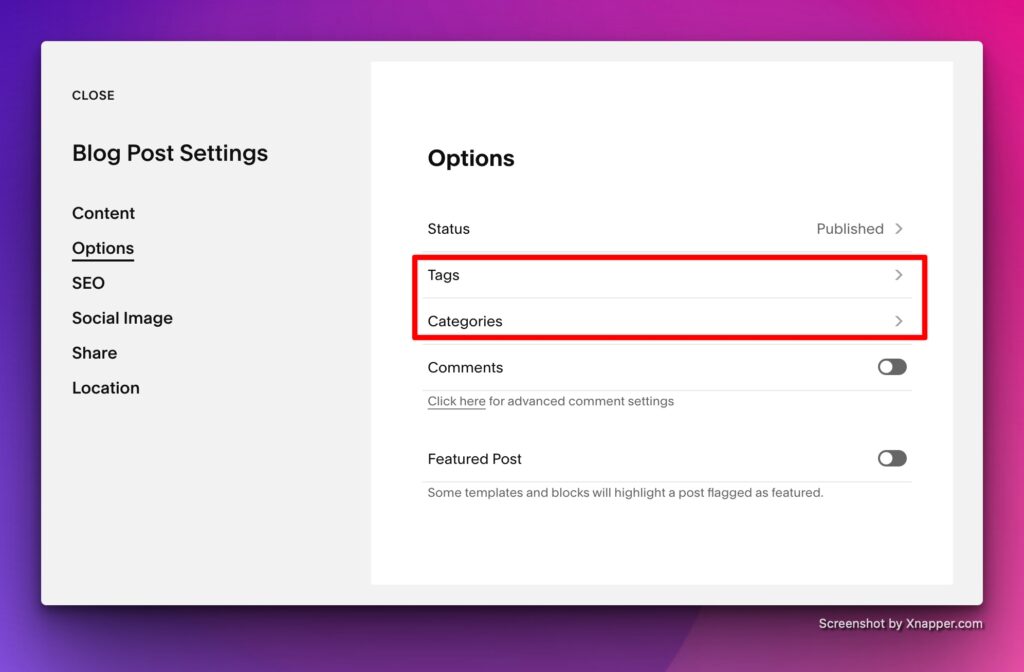
On your pages panel, go to the blog title and select the three dots icon. Go to “Settings”. You will see “Tags” and “categories”. You click on them and add tags as you wish. This will help you to organize your blog page.
Publish The Blog
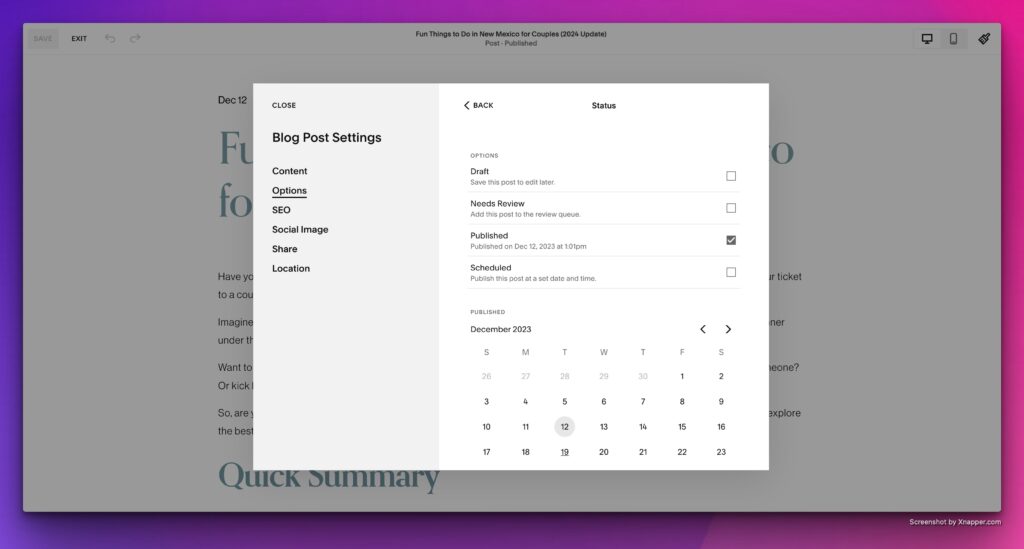
There are numerous edits and modifying options you can avail. We will get back to it later. But once you are satisfied with the page’s outlook and content, you can publish it or schedule the publication by setting a time and date. Now you know how to blog on Squarespace and can call yourself a blogger.
How To Add A Blog To Squarespace In Version 7.0
If you prefer to use the 7.0 version of Squarespace for blogging, creating a blog page and post is slightly different from version 7.1. It’s nothing complicated. I started by Squarespace blogging with version 7.0. So, you are in good hands.
Create A Blog Page
Adding a blog page in this version is more straightforward than the other one. Open the Pages panel. You will notice a + icon. Click on that sign. On the pages menu, go to “Blog”. On the left corner, there will be a page title box. Enter a title and hit “Enter”. And you have a new blog page.
Add A Post Title
On the side Pages panel, click on the blog page you just created. You will notice a + icon at the top. Click on the icon. There, you can enter a title just like version 7.1. You can also edit them afterward.
Edit And Publish
You can add more blocks apart from the original text block by clicking on the blue + icon or an insert point. Once you are done designing, editing, and crafting your post, you can publish the page following the version 7.1 procedure.
How To Edit The Blog In Squarespace?
You can always improve your blog, and with Squarespace, you keep editing after creating a blog post. One of the advantages of blogging with Squarespace is that you can edit whatever and whenever. The editing procedure differs in version 7.1 and 7.0. Here, I will discuss both in concisely.
Edit in version 7.1
- Go to the blog page you want to edit.
- On the side panel, click on that blog title.
- Find the “Edit” button at the top-left corner.
- Click on the “Edit” button.
- Now, you can make any edits and adjustments as you like.
- When you are done, click “Save” to save the amendments.
Editing In Version 7.0
- Go to your blog page.
- Hover over the post.
- Hit the “edit” button
- Make your required changes
- Click “Save” to save the changes.
Tips And Tricks To Create Amazing Blogs On Squarespace
Squarespace is replete with functions and mechanisms that can help you enhance your blog and optimize your website. To take full advantage of Squarespace for Blogging, you can follow these tips and tricks that I learned over the years.
On-Site SEO
If you want to make your content more SEO-friendly, you won’t need any third-party app. You can edit blog settings to accommodate more SEO-friendly features. Before you publish your content, you can go through the SEO checklist to optimize it. You can add site information and design, check URL slugs, and connect social media accounts.
Tags And Categories
When you become a successful blogger and end up with tons of blog posts, you will realize it is very challenging to keep your blog posts organized. That is why designating separate tags and categories for each blog post is crucial for you and for your readers. It will drive the reader to their next article to read.
Add Author Names
If you have more than one writer or contributor for your blog, you can add their names to give them due credit. You don’t have to add the names initially. You can add them later. Go to “home” and select “settings”. Scroll down to permission and select “add basic author.” There, you can add the writer’s names and short notes about them.
Customize Social Sharing Image
You can control what views you will see when the blog post appears in the Google search preview. On Social Sharing Images, you can customize which image the viewers will see. Your selected image will be displayed when you share your content on social media. If you don’t select any, the thumbnail image will be shared.
Customize The Font And Color
When you choose a layout on Squarespace for blogging, you don’t need to stick to the layout wholly. You can add your charisma and charm to it. You can change the fonts and colors as per your theme or content. And you can update them whenever you want.
Keep your blog page on “View.” Go to the sidebar and click on “Design.” Scroll to “Fonts” and then “Assign styles.” From there, search for “Blog settings.” When you choose your desired font, save the settings. And your font for Squarespace blogging has changed.
Now, go back to “Design.” Click “Color” and put your cursor on “Color Profiles”. You can see a range of color palette options. Select your preferred color. Depending on the layout, you can see some Blog color settings.
How To Promote Your Squarespace Website?
Once you have published your blog post, you need to work on ways to make those posts reach the audience. Blogging with Squarespace gives you many advantages to promote your websites. However, you must also come up with some strategies to reach out to your targeted audience. Here are some ways to promote your Squarespace website.
- Optimize your site in an SEO-friendly manner,
- Get backlinks from reputed websites,
- Link your website to social media accounts,
- Set up automated E-mail for marketing,
- Set up Google Search Console to your Squarespace account.
Final Words
Whether for business or personal growth, blogging has been a wonderful medium to unleash ourselves in the virtual world. Often, we are intimidated by coding and lengthy procedures. But fear no more. You have Squarespace for blogging. Follow the directions I mention in this article. You will have a successful blog page in the twinkling of an eye.